How To Record Windows 10 Screen Using VLC Media Player
 |
| How To Record Windows 10 Screen Using VLC Media Player |
Hare are Some Comman Steps
Step 1. First of all launch VLC media player in your Windows and then select the option Media and then Convert/Save option there.
Step 2. And there you need to select the tab Capture Device and now you will see the screen to capture that is Desktop and then you can adjust the “Desired frame rate to capture” and then simply click on convert option there.
Step 3. With the convert screen will appear and there you need to select the option Browse, And you need to select the destination folder where you want to store the captured data, make sure you choose some convenient path to get your files saved.
Step 4. There you also set the quality that you want to record, high the quality selection big will be the size of the file. Please remember one thing here if you have low configuration PC then opt for medium quality otherwise video recording will get lag. So choose this accordingly.
Step 5. Click on the Save button and recording will start and you will have stop button whenever you want to stop it. Once the recording is done you can see the saved file in your destination folder.
Step 5. Click on the Save button and recording will start and you will have stop button whenever you want to stop it. Once the recording is done you can see the saved file in your destination folder.
Screen Recorder VLD



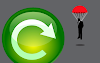


0 Comments