How to Hide Drive In CMD
 |
| Hide drives Using CMD |
Note : In Window 8 I was asked to Confirm if I want to allow this program to make changes to the Computer.
Just Click On Yes and Another Window Will Open Up Shortly.
Links :
Hide drives Using CMD | UnHide drives Using CMD
Just Click On Yes and Another Window Will Open Up Shortly.
Links :
Hide drives Using CMD | UnHide drives Using CMD




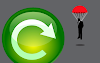

0 Comments