ऐसा प्रोग्राम का पूरी तरह रिमूव नहीं होने के कारण होता है. इसके समाधान के लिए सबसे पहले start पर क्लिक करें फिर run में जाएँ. वहां टाइप करें regedit फिर ओके कर दें.अब आपके सामने रजिस्ट्री एडिटर की विण्डो खुलेगी उसमे बताये गए तरीके से क्लिक करते जाएँ.
HKEY_LOCAL_MACHINE/SOFTWARE/microsoft/windows/currentversion/uninstall
जब आप अंत में uninstall पर क्लिक करेंगे तो वहां आपके कंप्यूटर के सभी प्रोग्राम्स की लिस्ट आ जायेगी.अब आप जिस प्रोग्राम को हटाना चाहते हैं उस पर राईट क्लिक करके delete मार दें.यहाँ से डिलीट होने के बाद वो प्रोग्राम add or remove programs से भी हट जायेगा.







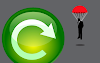

0 Comments